
Sakshi Jain
December 19, 2022
•
4 min

Do you notice those moments when the keyboard jockey in you is simply exhausted? Tired of having to type the same thing again & again. Whether an outreach email, a company pitch, or symbols so convoluted that they should come with their own special keys.
In moments like these, you are not only expending your energies on repetitive tasks but also wasting a lot of time doing them. If time is currency, you are probably going circles in the frivolous items lane when your kitchen is lamenting the absence of salt.
How can you save yourself from spending more mind-numbing moments of your life like this? The answer perhaps lies in using OSlash text expander.
OSlash text expander is an incredibly useful tool that expands user-defined text abbreviations (shortcuts) into full text snippets that users can insert wherever they work.
For example, with a text expander, typing out the shortcut o/company-intro would expand into:
OSlash is an all-in-one productivity tool that allows you to transform your frequently-used links and snippets into human-readable, easy to remember shortcuts.
I use this snippet often in all our Sales emails and practically save five mins each time. Alone, that might not be a lot but cumulatively it saves me hours. Plus who wants to think about the introduction each time when you can quite literally summon your hard work from the past by going “Accio shortcut” whenever you want. It helps automatically fill out a text block with content in emails, pitches, customer responses, blogs, or code.
OSlash also allows you to summon up content that may include words, paragraphs, formatted lists, images, rich text, etc. in a matter of seconds.
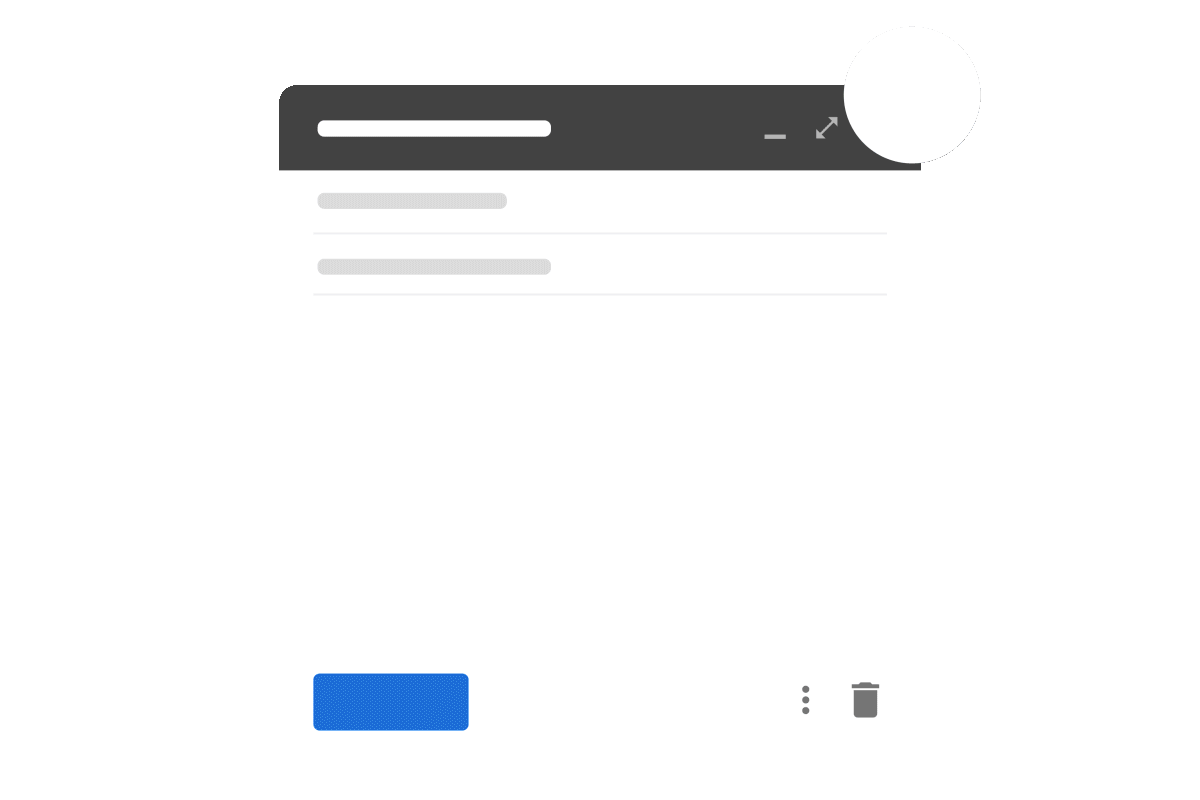
OSlash text expander comes with a host of benefits. Apart from saving you and your team (yes, you can use the shortcuts workspace wide), OSlash also ensures:
Regardless of which team or function you may be in, using a text expander can be the one-way ticket to supercharging your productivity.
To start creating snippets for stuff you type out often, you would need to download the OSlash browser extension from here.
Once you have our browser extension downloaded, you can pin the extension to your browser to be able to create any shortcut on the go.
Type out o/shortcut-name wherever you work and the snippet text will be substituted for it wherever you are in your browser.
Recommended reading: Embrace faster messaging and better user interactions with OSlash text expander
How to use a text expander to boost your productivity
Here are the top ways to use snippets and save a whopping ~30 hours a month. A sweet deal? Yes, we think so too.
If you type out an email often, whether it’s an outreach email, out-of-office email, or simply a progress report, you’d benefit by creating a template on OSlash.
You can then use a shortcut such as o/feedback and invoke it in the compose section of your email to fill out the text.
As a recruiter, you’d be able to reach out to candidates faster. As a Sales professional, you will likely send out 200 emails a day instead of just 20. As an entrepreneur, you’d save hours by using the template to pitch your startup to your network. As a Product Manager, it would be easy to ask users for feedback regularly. The possibilities are endless.
This is why it makes sense to create customizable email templates and store them as snippets. The best part? OSlash allows you to insert variable inputs which you can use in your email to personalize them further as you compose them.
OSlash also comes with an inherent ability to convert your most frequently visited links into easy to remember shortcuts such as o/roadmap or my personal favorite, o/payslip.
These shortcuts are like the snippets’ except they refer to a link instead of a text block. By typing out the shortcut, wherever you work, you’d be able to automatically convert the shortcut into a hyperlink without copy-pasting a URL for the same.
If there are URLs you share often, like your company deck or the product video, it’s super smart to use OSlash and cut the time you save going back & forth for links.
Recommended reading: What is link management and why do you need it?
How many times do you happen to write the same phrases?
Please let me know if there’s anything else you need or Thank you for reaching out to me or Feel free to message in case of any questions or I hope you’re doing well.
For all such phrases, OSlash text expander would help you type these out in less than a second. Talk about significant time savings.
So Thank you so much becomes o/ty or Let me know if you have any questions becomes o/lmk. Easy breezy.
When you wish to work faster, or are in the midst of a great creative spree, looking for symbols or emojis can prove to be super annoying. Also a grand waste of time.
How do you solve it? Easy.
You create shortcuts to your most-used symbols, emojis, or accented words like this
Fill out multiple forms that need you to mention your address, phone number, or email ID?
Instead of typing the information each time, it’s easier to simply invoke a shortcut such as o/add or o/email and fill out the forms with these handy details with ease.
For writers, there’s nothing more daunting than staring at a blank screen hoping inspiration would strike them when it has to.
While it is a natural state, it might not be necessary. With OSlash text expander, you can create a go-to snippet for blog or social media post outlines so that you never have to confront the blank page again. Just type o/outline and let a pre-framed outline guide you to your writing goals.
For blogs, I generally create an SEO checklist so that I don’t forget anything as I write. For Twitter, I have made a snippet of the best practices for viral threads. It helps me streamline my thoughts and get cracking at the keyboard.
Recommended reading: How to use text expander to speed up your writing
No, I am not talking about AI writing your code. We’re talking about you saving hours you would have spent writing the same code monotonously again & again.
For example, you can create a snippet such as o/data-query or o/pr-request to automate code you see yourself write often.
A text expansion app is a godsend for overburdened customer support executives who are inundated with a flood of repetitive questions and complaints, day in and day out.
Since patience is not an expected virtue of the customer, especially the ones who come with their grievances, it is great to have canned responses ready to send out quick, standard responses to routine questions asked about a product or service.
For example, a customer support agent may only need to type o/feedback to thank a customer for providing feedback in the chat. The shortcut can expand to a full-fledged response:
Thank you so much for your kind words. Making our customers happy is our topmost priority. And we’re immensely glad we could do that. Sending your wishes (and some much-deserved kudos) to our team right away!
Companies can use OSlash to create a repository of canned responses and let everyone invoke them within milliseconds. It also helps ensure that the responses stay updated with the latest information from tech, product, and management.
Recommended reading: How to use canned responses for social media support
Convinced that you want to give OSlash text expander a spin to free up more time in your workday? Give it a try and thank us later.
Using a text expander like OSlash can have a truly amazing effect on your work. You can start by automating your most frequently used snippets, formatting them to look beautiful, and inserting variables in highly personalized messages.
It is super easy to use and share with the entire team. You will be able to create snippets for your team, your workplace, or just for yourself. Additionally, you can also highlight anything on the web, right-click and convert it into a snippet with OSlash.
What’s even better? OSlash also helps you transform your most frequented pages/links into simple shortcuts such as o/daily-standup or o/q1-priorities. So that you can find, access, and share information blazingly fast.